Now over 2 billion !!!
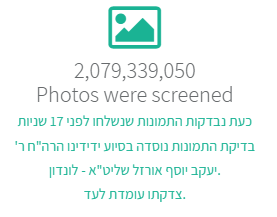
Best posts made by Someone
-
RE: Adobe Photoshop Expressposted in General Discussions
From what pictures you are talking about ? if you mean the picture that comes up while Photoshop is loading, I have created a PowerShell script that opens Photoshop and covers it with a window till Photoshop finishes loading.
You will need to change the first line "$PhotoshopPath = "C:\Program Files\Adobe\Adobe Photoshop"2022\Photoshop.exe" to the path of Photoshop.exe in your computer, according to the Photoshop version that is installedhere is the code:
$PhotoshopPath = "C:\Program Files\Adobe\Adobe Photoshop 2022\Photoshop.exe" # $FormIconPath = "C:\Program Files\Adobe\Adobe Photoshop 2022\Photoshop\photoshop.ico" # $FormBackgroundImagePath = "C:\Program Files\Adobe\Adobe Photoshop 2022\Photoshop\Photoshop.jpg" Start-Process $PhotoshopPath Add-Type -AssemblyName System.Windows.Forms Add-Type -AssemblyName System.Drawing $Width = [System.Windows.Forms.Screen]::PrimaryScreen.WorkingArea.Width /2 - 60 $Height = [System.Windows.Forms.Screen]::PrimaryScreen.WorkingArea.Height /2 - 320 $Form = New-Object System.Windows.Forms.Form $Form.StartPosition = 'Manual' $Form.Location = [System.Drawing.Point]::new($Width, $Height) $Form.Height = 460 $Form.Width = 413 $Form.TopMost = $true $Form.MinimizeBox = $false $Form.MaximizeBox = $false $Form.Text = 'Loading PhotoShop' # $Form.Icon = $FormIconPath $Form.BackgroundImageLayout = 3 # $Form.BackgroundImage = [System.Drawing.Image]::FromFile($FormBackgroundImagePath) $ProgressBar = New-Object System.Windows.Forms.ProgressBar $ProgressBar.Location = New-Object System.Drawing.Point -ArgumentList 45, 360 $ProgressBar.Width = 323 $ProgressBar.Minimum = 0 $ProgressBar.Maximum = 50 $Form.Controls.Add($ProgressBar) $Form.Visible = $true $i = 0 do { sleep -Milliseconds 200 ; $ProgressBar.Value = $i ; $i++ } until ( (Get-Process -Name dynamiclinkmanager*) -or !@(Get-Process -Name Photoshop*).Count -gt 1 -or $i -gt 250 ) $Form.Close() $Form.Dispose()An easy way to run it is to add it to a bat file like this
' 2> nul powershell -WindowStyle Hidden -Command "Invoke-Expression (Get-Content -Path %~f0 -Raw)" exit %errorlevel% ' | Out-Null $PhotoshopPath = "C:\Program Files\Adobe\Adobe Photoshop 2022\Photoshop.exe" # $FormIconPath = "C:\Program Files\Adobe\Adobe Photoshop 2022\Photoshop\photoshop.ico" # $FormBackgroundImagePath = "C:\Program Files\Adobe\Adobe Photoshop 2022\Photoshop\Photoshop.jpg" Start-Process $PhotoshopPath Add-Type -AssemblyName System.Windows.Forms Add-Type -AssemblyName System.Drawing $Width = [System.Windows.Forms.Screen]::PrimaryScreen.WorkingArea.Width /2 - 60 $Height = [System.Windows.Forms.Screen]::PrimaryScreen.WorkingArea.Height /2 - 320 $Form = New-Object System.Windows.Forms.Form $Form.StartPosition = 'Manual' $Form.Location = [System.Drawing.Point]::new($Width, $Height) $Form.Height = 460 $Form.Width = 413 $Form.TopMost = $true $Form.MinimizeBox = $false $Form.MaximizeBox = $false $Form.Text = 'Loading PhotoShop' # $Form.Icon = $FormIconPath $Form.BackgroundImageLayout = 3 # $Form.BackgroundImage = [System.Drawing.Image]::FromFile($FormBackgroundImagePath) $ProgressBar = New-Object System.Windows.Forms.ProgressBar $ProgressBar.Location = New-Object System.Drawing.Point -ArgumentList 45, 360 $ProgressBar.Width = 323 $ProgressBar.Minimum = 0 $ProgressBar.Maximum = 50 $Form.Controls.Add($ProgressBar) $Form.Visible = $true $i = 0 do { sleep -Milliseconds 200 ; $ProgressBar.Value = $i ; $i++ } until ( (Get-Process -Name dynamiclinkmanager*) -or !@(Get-Process -Name Photoshop*).Count -gt 1 -or $i -gt 250 ) $Form.Close() $Form.Dispose()Basically, what you need to do is, to open notepad and past there the bat script, go to "File" > "Save As" choose from the "Save as type" drop list "All files (.)" name it something like Photoshop.bat, then to open Photoshop double click on the bat file, you can also create a shortcut to it
Again, you need to update the line "$PhotoshopPath = "C:\Program Files\Adobe\Adobe Photoshop 2022\Photoshop.exe" " to the path of Photoshop.exe in your computer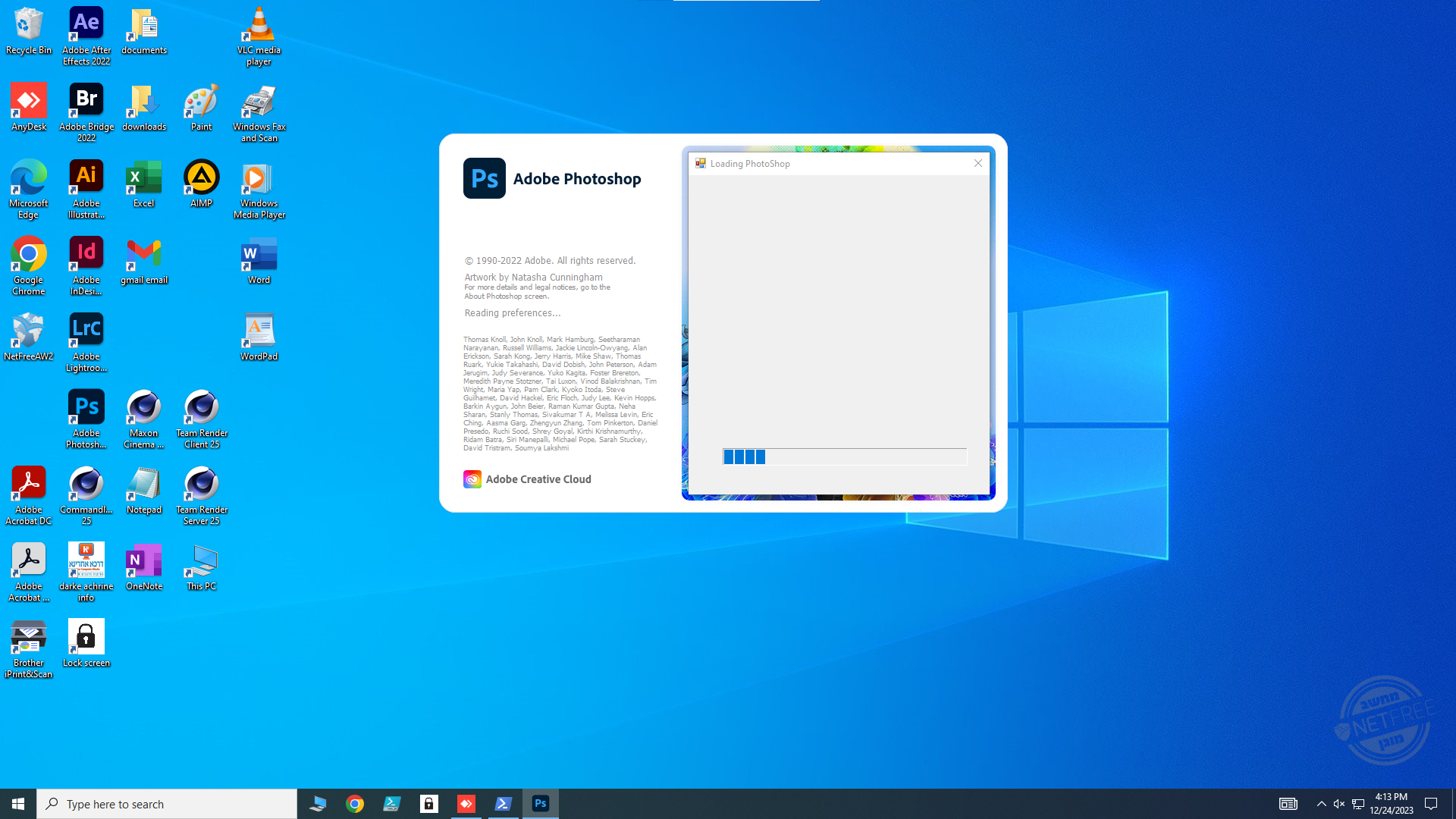
Here can you see a screen capture of how it works.
https://drive.google.com/file/d/1WhUgzwnNqh4MhOAA8L_GN_2fyoDA5yRo/view?usp=sharing
You can download the bat file from here:
https://drive.google.com/uc?id=1G0o8xUxuIY7zIFZadLxzybeFrPqmfCMf&export=download
But don't forget to update the Photoshop path, you can do that by right clicking the file (shift right click in windows 11) select "Edit" and change the line "$PhotoshopPath = "C:\Program Files\Adobe\Adobe Photoshop 2022\Photoshop.exe" " if needed.הצלחה
Latest posts made by Someone
-
RE: Switch NetFree VPN server.posted in General Discussions
You tried already to Reset and Resync from here: file:///C:/Program%20Files/NetFree/WiFree3/help.html ?
You tried to restart the computer ? -
RE: Slow internet with NetFreeposted in General Discussions
I tried already reset resync, restart nothing help
-
RE: Slow internet with NetFreeposted in General Discussions
I wonder if every one have this, but I have extremely slow connection in the hours 1:00 - 3:00 daily, Monday to Thursday, I reported it countless times to NetFree, and they have no Idea what I am talking about.
I think it is related to the total amount of computers in the network, or to the fact that they had AW2 before upgrading to WiFree3.
please if somebody have any help -
RE: Adobe Photoshop Expressposted in General Discussions
From what pictures you are talking about ? if you mean the picture that comes up while Photoshop is loading, I have created a PowerShell script that opens Photoshop and covers it with a window till Photoshop finishes loading.
You will need to change the first line "$PhotoshopPath = "C:\Program Files\Adobe\Adobe Photoshop"2022\Photoshop.exe" to the path of Photoshop.exe in your computer, according to the Photoshop version that is installedhere is the code:
$PhotoshopPath = "C:\Program Files\Adobe\Adobe Photoshop 2022\Photoshop.exe" # $FormIconPath = "C:\Program Files\Adobe\Adobe Photoshop 2022\Photoshop\photoshop.ico" # $FormBackgroundImagePath = "C:\Program Files\Adobe\Adobe Photoshop 2022\Photoshop\Photoshop.jpg" Start-Process $PhotoshopPath Add-Type -AssemblyName System.Windows.Forms Add-Type -AssemblyName System.Drawing $Width = [System.Windows.Forms.Screen]::PrimaryScreen.WorkingArea.Width /2 - 60 $Height = [System.Windows.Forms.Screen]::PrimaryScreen.WorkingArea.Height /2 - 320 $Form = New-Object System.Windows.Forms.Form $Form.StartPosition = 'Manual' $Form.Location = [System.Drawing.Point]::new($Width, $Height) $Form.Height = 460 $Form.Width = 413 $Form.TopMost = $true $Form.MinimizeBox = $false $Form.MaximizeBox = $false $Form.Text = 'Loading PhotoShop' # $Form.Icon = $FormIconPath $Form.BackgroundImageLayout = 3 # $Form.BackgroundImage = [System.Drawing.Image]::FromFile($FormBackgroundImagePath) $ProgressBar = New-Object System.Windows.Forms.ProgressBar $ProgressBar.Location = New-Object System.Drawing.Point -ArgumentList 45, 360 $ProgressBar.Width = 323 $ProgressBar.Minimum = 0 $ProgressBar.Maximum = 50 $Form.Controls.Add($ProgressBar) $Form.Visible = $true $i = 0 do { sleep -Milliseconds 200 ; $ProgressBar.Value = $i ; $i++ } until ( (Get-Process -Name dynamiclinkmanager*) -or !@(Get-Process -Name Photoshop*).Count -gt 1 -or $i -gt 250 ) $Form.Close() $Form.Dispose()An easy way to run it is to add it to a bat file like this
' 2> nul powershell -WindowStyle Hidden -Command "Invoke-Expression (Get-Content -Path %~f0 -Raw)" exit %errorlevel% ' | Out-Null $PhotoshopPath = "C:\Program Files\Adobe\Adobe Photoshop 2022\Photoshop.exe" # $FormIconPath = "C:\Program Files\Adobe\Adobe Photoshop 2022\Photoshop\photoshop.ico" # $FormBackgroundImagePath = "C:\Program Files\Adobe\Adobe Photoshop 2022\Photoshop\Photoshop.jpg" Start-Process $PhotoshopPath Add-Type -AssemblyName System.Windows.Forms Add-Type -AssemblyName System.Drawing $Width = [System.Windows.Forms.Screen]::PrimaryScreen.WorkingArea.Width /2 - 60 $Height = [System.Windows.Forms.Screen]::PrimaryScreen.WorkingArea.Height /2 - 320 $Form = New-Object System.Windows.Forms.Form $Form.StartPosition = 'Manual' $Form.Location = [System.Drawing.Point]::new($Width, $Height) $Form.Height = 460 $Form.Width = 413 $Form.TopMost = $true $Form.MinimizeBox = $false $Form.MaximizeBox = $false $Form.Text = 'Loading PhotoShop' # $Form.Icon = $FormIconPath $Form.BackgroundImageLayout = 3 # $Form.BackgroundImage = [System.Drawing.Image]::FromFile($FormBackgroundImagePath) $ProgressBar = New-Object System.Windows.Forms.ProgressBar $ProgressBar.Location = New-Object System.Drawing.Point -ArgumentList 45, 360 $ProgressBar.Width = 323 $ProgressBar.Minimum = 0 $ProgressBar.Maximum = 50 $Form.Controls.Add($ProgressBar) $Form.Visible = $true $i = 0 do { sleep -Milliseconds 200 ; $ProgressBar.Value = $i ; $i++ } until ( (Get-Process -Name dynamiclinkmanager*) -or !@(Get-Process -Name Photoshop*).Count -gt 1 -or $i -gt 250 ) $Form.Close() $Form.Dispose()Basically, what you need to do is, to open notepad and past there the bat script, go to "File" > "Save As" choose from the "Save as type" drop list "All files (.)" name it something like Photoshop.bat, then to open Photoshop double click on the bat file, you can also create a shortcut to it
Again, you need to update the line "$PhotoshopPath = "C:\Program Files\Adobe\Adobe Photoshop 2022\Photoshop.exe" " to the path of Photoshop.exe in your computer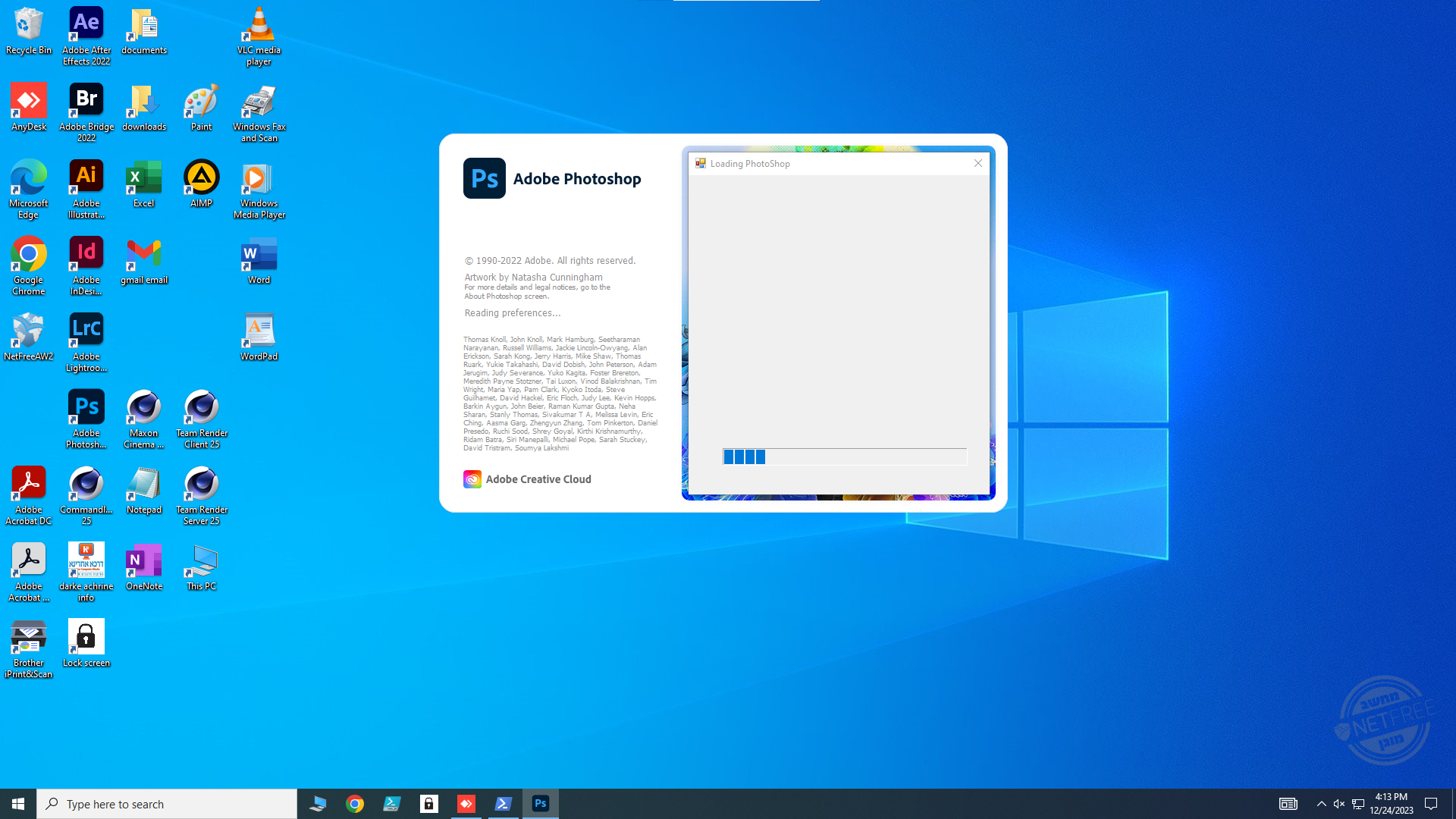
Here can you see a screen capture of how it works.
https://drive.google.com/file/d/1WhUgzwnNqh4MhOAA8L_GN_2fyoDA5yRo/view?usp=sharing
You can download the bat file from here:
https://drive.google.com/uc?id=1G0o8xUxuIY7zIFZadLxzybeFrPqmfCMf&export=download
But don't forget to update the Photoshop path, you can do that by right clicking the file (shift right click in windows 11) select "Edit" and change the line "$PhotoshopPath = "C:\Program Files\Adobe\Adobe Photoshop 2022\Photoshop.exe" " if needed.הצלחה
-
RE: is it worth to upgrade to WiFree3 ?posted in General Discussions
@dovidstroh Looks you are right, I don't have any more problems
-
is it worth to upgrade to WiFree3 ?posted in General Discussions
Hello everyone
I have many computers with NetFreeAW2, I upgraded one computer to the new WiFree3 but I have serious problems. I also know of one that have the same issue, but I know from many that are vary satisfied with WiFree3, are anyone else have issues ?